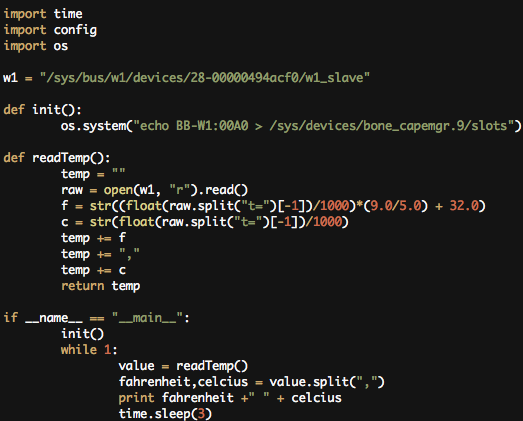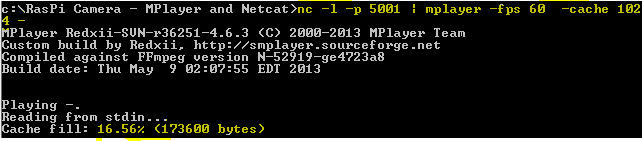Full Promotion:
Just Footage of the Robot at Work
However, Project RoboGoby is not over. This year, the project will be moved to Baxter Academy in Portland, where Limbeck Engineering will work to both create a production-ready beta type of the robot and to teach and manage a group of students at Baxter as they help work on the project. Of course, this means that Limbeck Engineering will again be reaching into their own pockets and out into the community for support.
On Friday, Josef - the member of our team still at Freeport High School - attended the Envision Maine Summit in Freeport. The summit's purpose was to help build an innovative and entrepreneurial community in Maine. We at Limbeck Engineering would like to thank everyone at the summit for showing enormous support for our project. Specifically, we would like to thank Coffee by Design for their generous support and sponsorship in kicking off the fundraising for gen 2 of RoboGoby. Here is a video of our Josef's speech at the event:
http://www.youtube.com/watch?
In the coming months, we will continue to update the blog on our progress with the students at Baxter Academy - though we won't begin working with the students until their second trimester starts. In the meantime, we will begin building a business plan for the second phase of the project, including our technical goals, our financial requirements and our fundraising plans.