After creating a wireless connection between the Raspberry Pi the next step was to download software to allow wireless video streaming over the internet through a webcam. The first step was to research the different types of software that are currently used on the Pi. The first, and easiest, video software was Motion. Downloading Motion on the Raspberry Pi was easy. After opening Terminal on VNC Viewer first update the RPi software by using this command:
Next download Motion by typing in this command:
Now you have to edit the software package you just downloaded. We used the editing software "nano", but you may use whichever one you are most comfortable with.
If you are using the same image as us you should find the package by following this file-path.
This command should open a very long page with a lot of writing on it. After we scrolled through and researched what to turn off and on, we came up with a list of our own:
- Daemon = OFF to ON
- webcam_localhost = ON to OFF
- framerate = 100
- webcam_port = 8081
Also make sure to go edit this file.
- Turn Daemon streaming to YES
Now you can manually turn on Motion from the command line on the Raspberry Pi, but it should also startup on boot because the download automatically makes a file in /etc/init.d called motion. You can sudo nano it to see the file. To start Motion:
 |
| Command to start Motion |
To view your webcam video go onto Firefox (seems to work the best on my laptop) and type in the IP address of the Pi:port number (xxx.xxx.x.x:8081). If you are connected to the same network as the Pi you should see an image on Firefox like this:
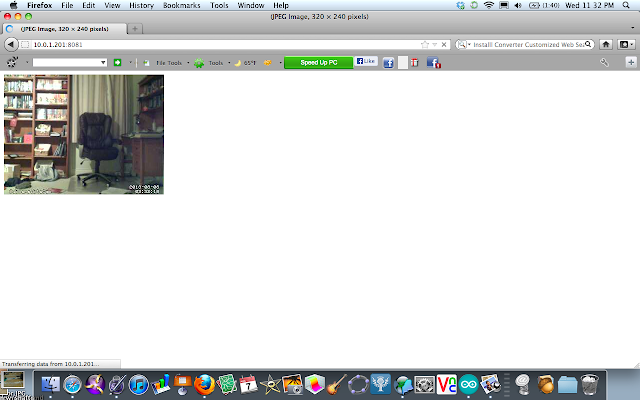 |
| Motion streaming over Firefox |
You can also use
VLC by going to File ---> Open Network. This is shown below:
After doing that type in the IP address of the pi:port just as you did above.
Now you have another way to view the camera feed! Wahoo!
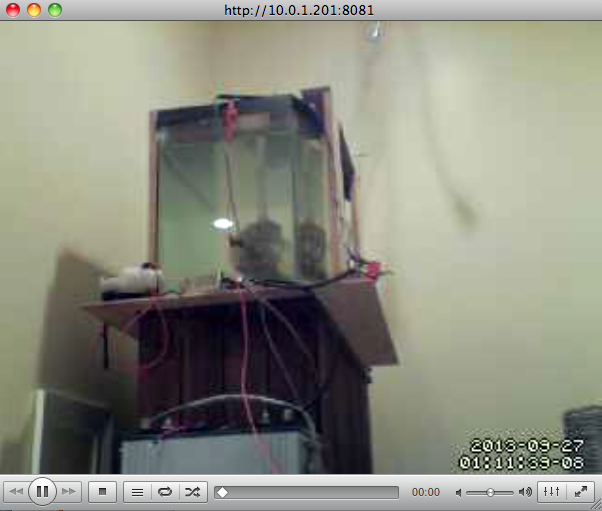 |
| Motion streaming over VLC |
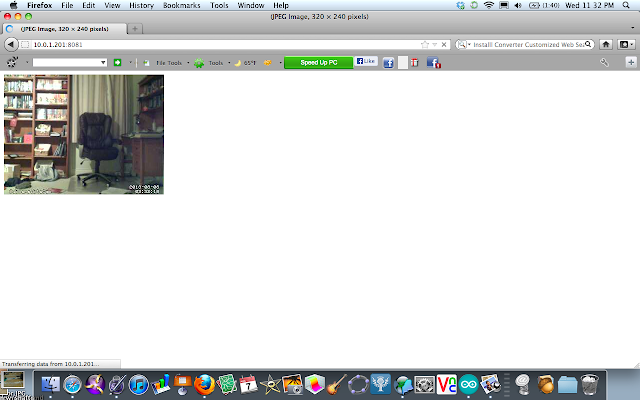

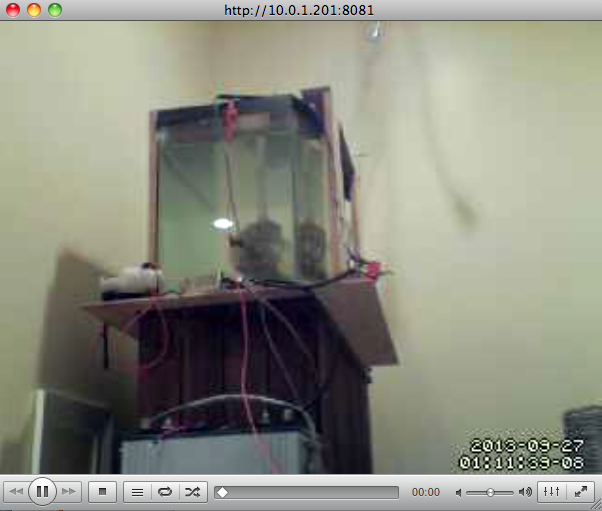

Thanks for sharing the post.. parents are worlds best person in each lives of individual..they need or must succeed to sustain needs of the family. uscreen pricing
ReplyDelete